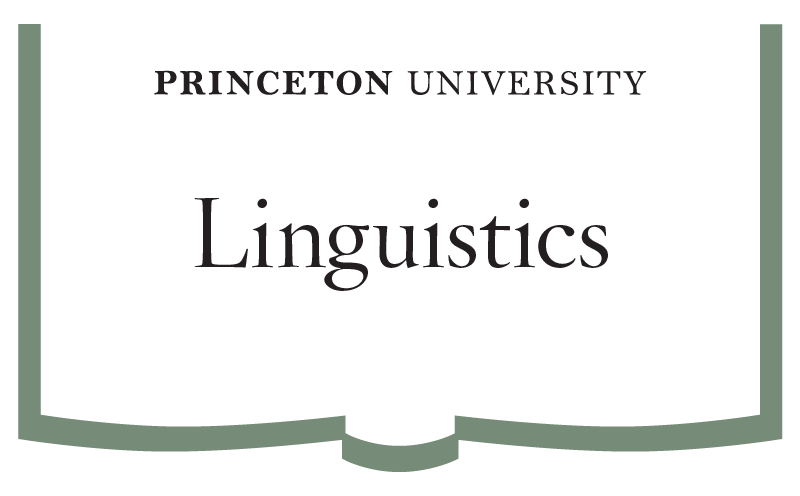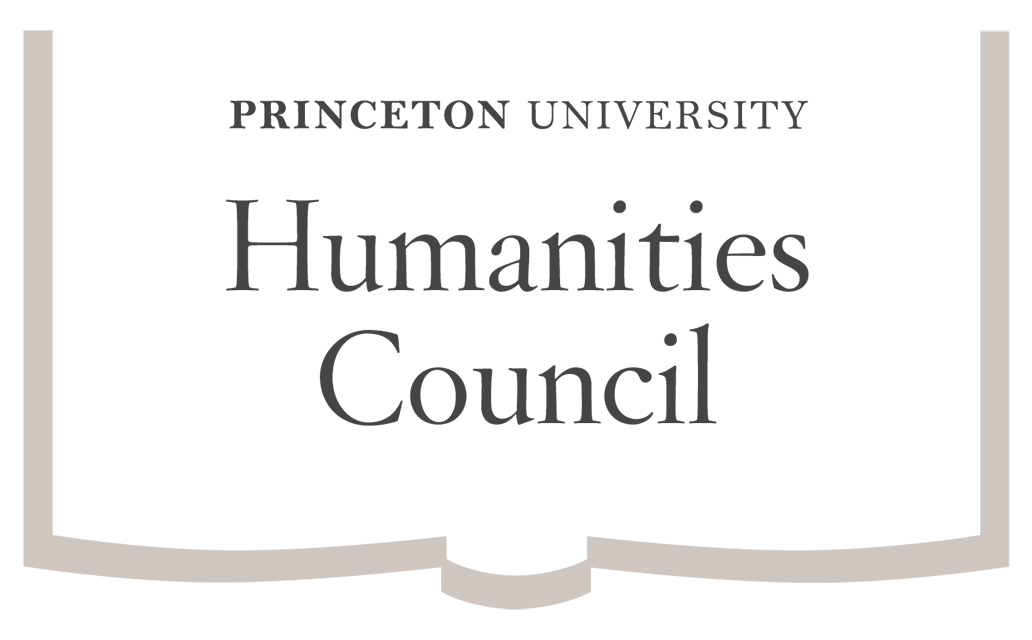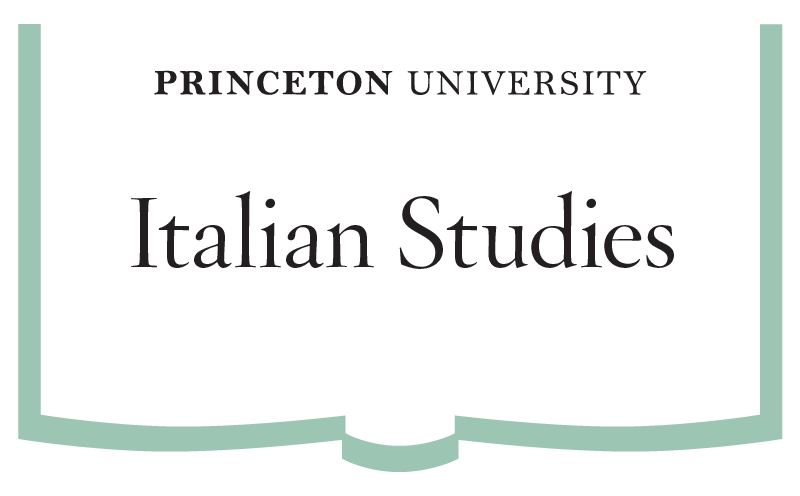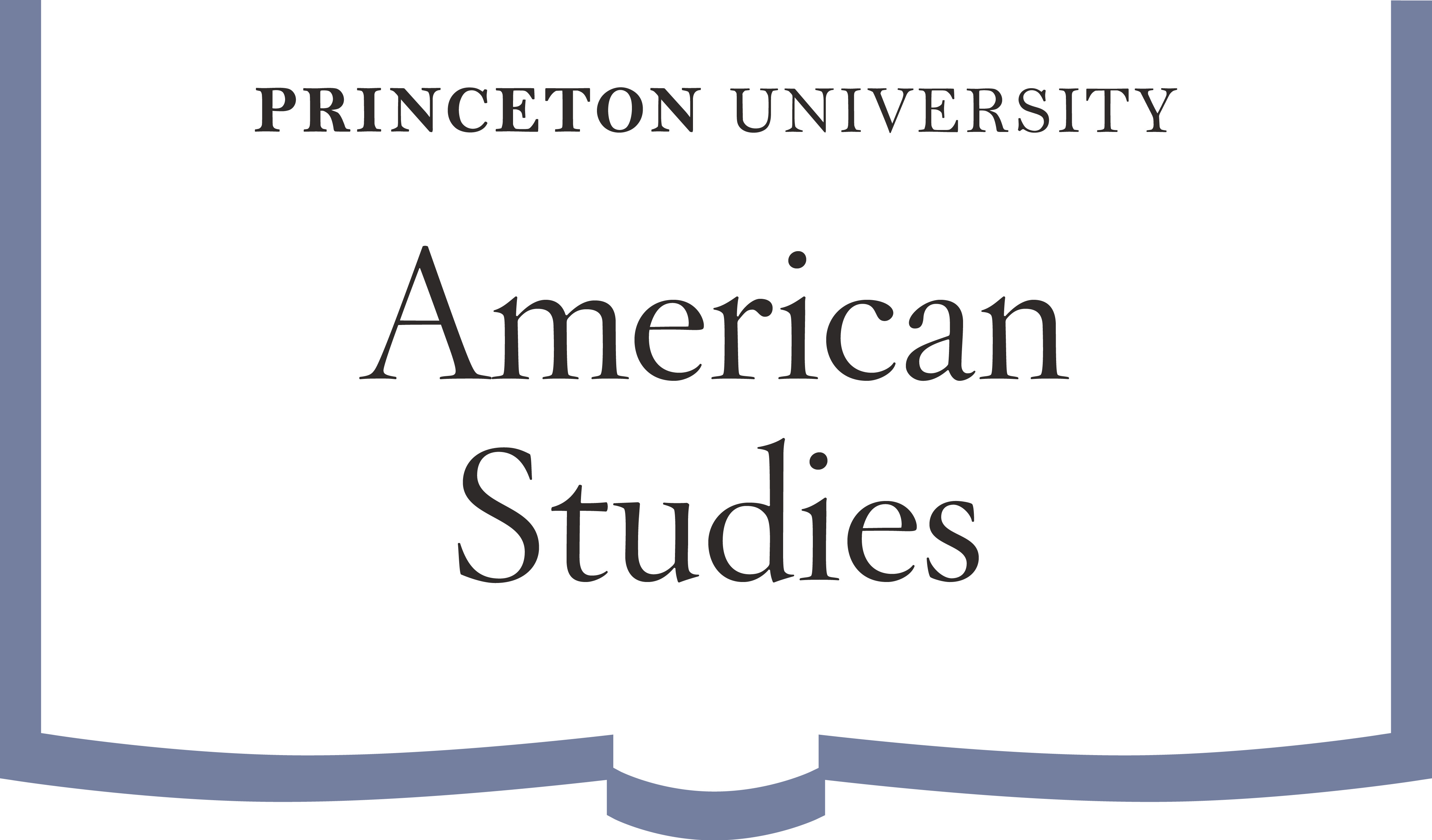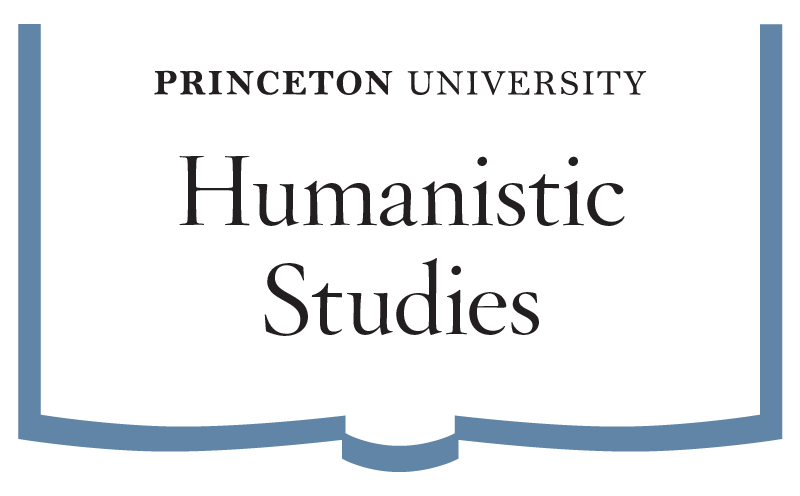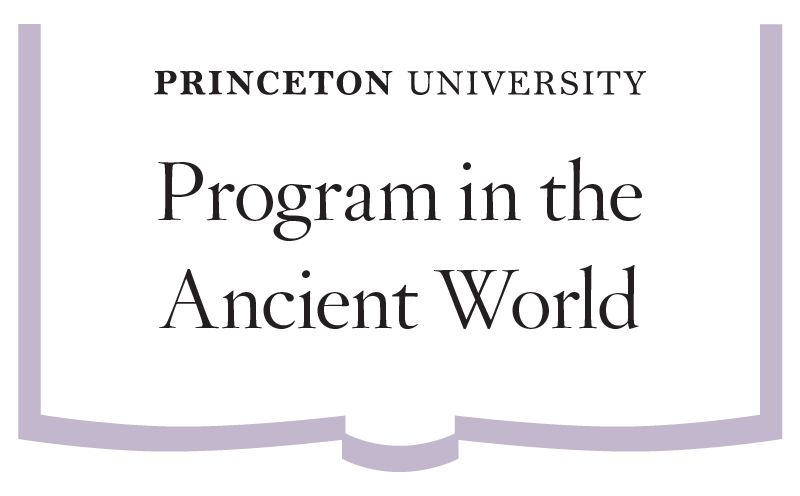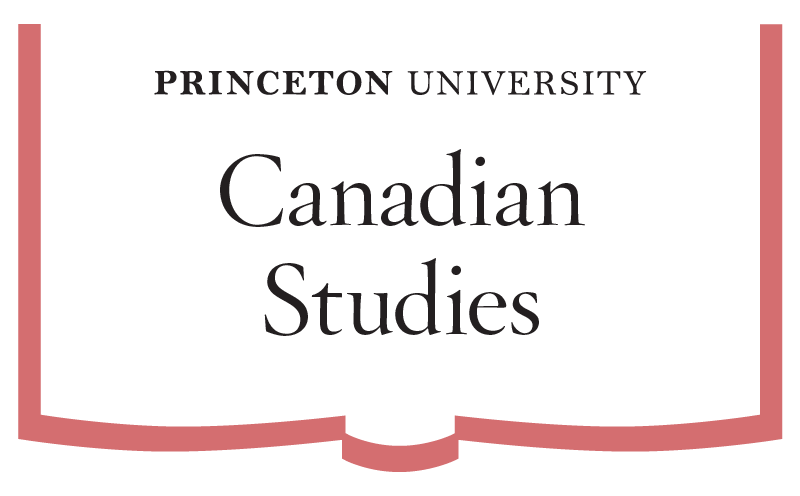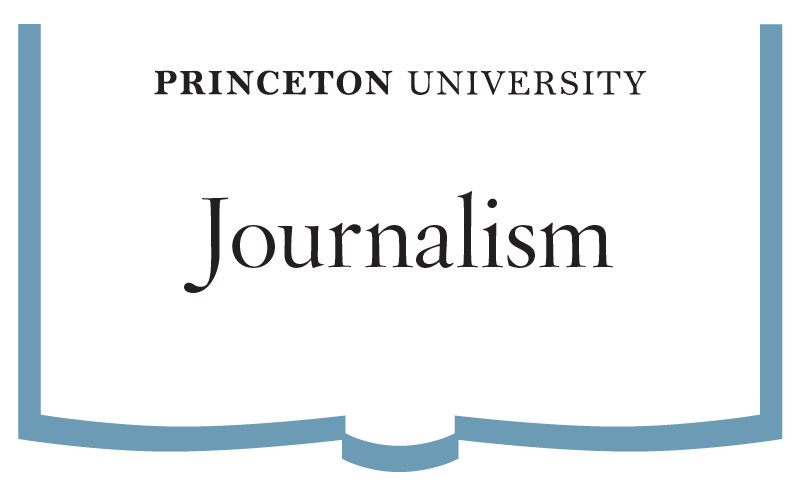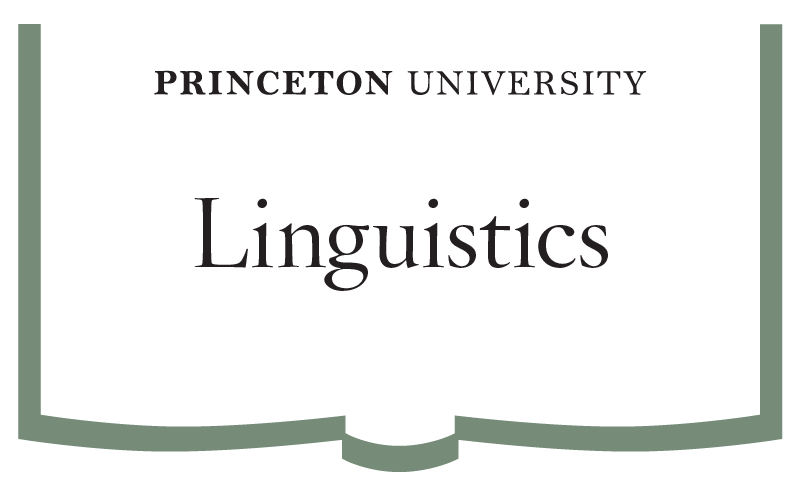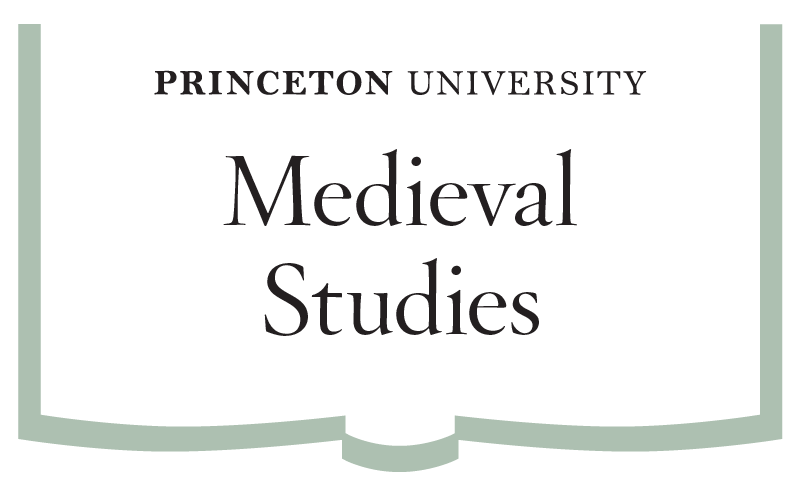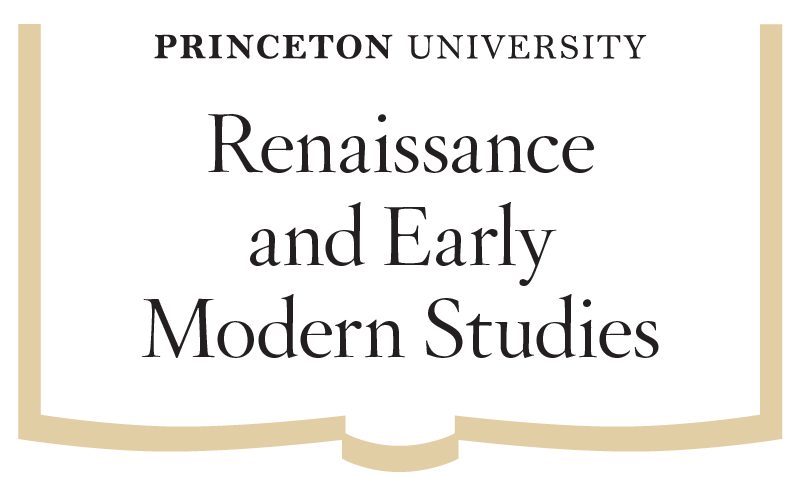We will be using Discord for asynchronous interactions.
Below you’ll find some basic information about how Discord works in general, and how to use it at our workshops.
What is Discord?
Discord creates virtual discussion spaces with a chatroom feel to it. (If you’re familiar with the service Slack, Discord is similar in a number of ways.)
Every talk will have its own chatroom (“channel”), for discussions about the talk that can take place both during and after the talk.
For example, audience members can pose questions that they didn’t think of (or have a chance to ask) during the Q&A period. Also, audience members can chat more about a talk (as it is happening or after the fact) or related topics.
To join a Discord group/community (called “Discord servers”), there are two steps — for each of these steps, additional details are provided lower in the page:
- Create a Discord account (if you don’t already have one)
- Click the invitation link (emailed to registrants)
How do I create a Discord account?
If you don’t already have a Discord account, it is probably easiest to create one before following the invitation link we send you! The Discord website has instructions on creating a new Discord account: https://support.discord.com/hc/en-us/articles/360033931551-Getting-Started
Your Discord account is associated with an email address and with a username. The username is a text string (case-sensitive), followed by a hashmark and a 4-digit number. The text string can be changed, but the 4-digit number cannot be.
The username you create will be visible to everyone in any server you join, but the email address is not. When you join a server you can also set a server-specific nickname. This can be changed at any point—it is helpful to set it to the name you think people attending the workshop would know you by.
How do I join the workshop’s Discord server?
The invitation link for joining the Discord server is shared with registrants, after they register.
Most of the server will be inactive and invisible until the workshops begin. But you will be able to see who has “arrived” in the server, and there will be a small social space available for chatting before the workshops begin.
(If you attempt to join and the invitation link isn’t working, please email us to let us know! Discord invitation links can expire, and in that case it is easy for us to generate a new one.)
Using Discord
You can interact with Discord via the web interface, or via a downloaded app on your computer or mobile device. By default, a Discord invitation link for a server will bring you to the web interface.
Discord servers are organized into channels, the chatrooms mentioned above. These are usually listed on the left side of the screen. There will be a number of administrative channels at the top (#announcements and #help), and then individual channels for each talk.
You can ping people on Discord by using an ‘@’ symbol followed by their name. You can also ping people according to their roles, which are assigned by the administrators of the server. If you need technical help during the conference, for example, you can go the the #help channel and type @tech (followed by a description of your issue) to attract the attention of everyone who can help with technical issues. If you want to make a general announcement, you can type @everyone to ping every single person on the server.
Why use Discord for conferences?
One of the biggest challenges for virtual/hybrid conferences is recreating the opportunity for casual and spontaneous conversation and connection that we experience in person, often over coffee breaks or meals. We can’t recreate those opportunities exactly, but we can make spaces for something similar.
At our workshops we’re encouraging these interactions by using Discord as a stable chat platform throughout (and after!) the meeting.
Please don’t think of using Discord as an optional “extra”! This is a core part of how we’re running our meetings; think about the effort it will take to set up Discord as the equivalent to the travel time to/from Princeton in a normal year (though it should take you much less time than that!). If you have any accessibility concerns, or just technical questions about how to get yourself connected, please email us and we’ll help you resolve them.